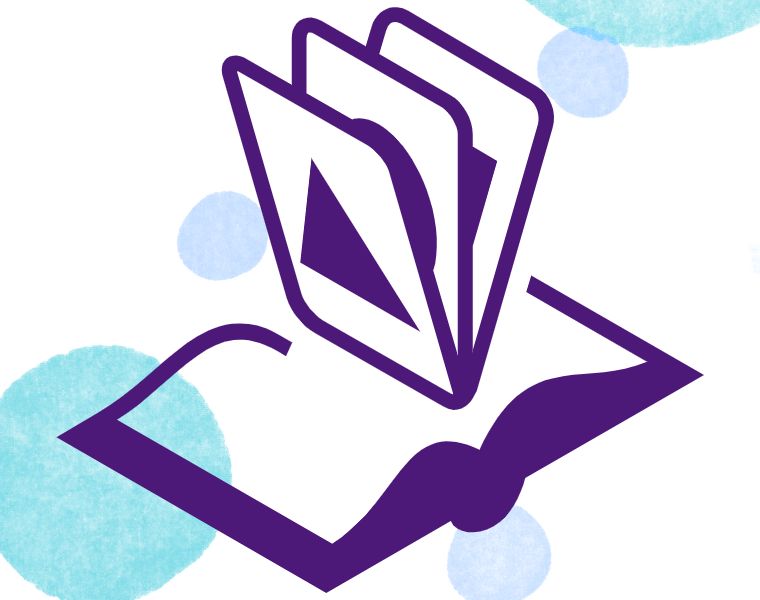No matter what method you choose for remote recording always remember the basics: test your setup beforehand, prepare for hiccups, and have a backup. If these methods fail, consider interviewing your subject by email and reading their responses on your episode.
Worried about remote recording? Feel free to test your setup with CDEx. We are happy to teach you to learn these methods before your interview. Book your appointment with CDEx on our Request/Reserve Page.
When creating a podcast, you may have a situation where you, your co-hosts, or guests may be unable to record in-person. This is common for many professional podcasts which interview people across the world.
Recording remotely can present challenges:
- Internet or phone connections may reduce sound quality
- You may lack access to equipment (such as mics) that you would usually use to record.
- Recording apps may fail during an interview.
While these situations may appear stressful, it’s important to remember that in even the best of circumstances, technology can fail. Preparing for these issues beforehand, testing your equipment, and remaining flexible can help you create great podcasts even when in less than ideal situations.

Helpful Tips for Producing Better Audio Remotely:
- Find a quiet place.
- Attempt to reduce background noises whenever possible. Other people, pets, air conditioning, typing, or even snacking can all be picked up by a microphone.
- Use a headset whenever possible (and encourage your guests to also!).
- Even a simple pair of earbuds can capture better audio than your computers default microphone by blocking outside noises and placing the microphone closer to your face.
- Increase your internet speed.
- If using an online app such as Zencastr or Zoom to record, increasing your internet speed will help you capture better audio.
- Close all the tabs on your computer that are non-essential to the podcast.
- Reduce the number of users on your network
- Take your other devices off your Wi-Fi network.
- Schedule your interview at a time when other household members are away or not using the internet.
- Test your internet speed to ensure you have enough bandwidth for using apps.
- It’s possible you may need to use an Ethernet cable if your connection is poor.
- Test your setup prior to recording
- Test your microphone, computer, and connections before recording.
Apps and Software for Recording Remotely
While audio editing software like Audacity or Garage Band work great for recording and editing, they’re not designed for recording voices remotely. You have a few options for recording guests or co-hosts in different places:
- Using an app specifically for podcasting like Zencastr.
- Apps and software like Zencastr require you and your guest to create an account.
- You’ll need to use specific browser (Zencastr works best with Chrome, but can also use Firefox).
Follow this link for instructions for Zencastr.
- Using a video-conference software like Skype, Zoom, or Panopto.
- You and your guests will need accounts.
- Audio quality will not be as high as a software like Zencastr, but will be easier to use for those already familiar with video calls.
Each link will take you to instructions for recording audio in these programs: Skype, Zoom, and Panopto.
- Using a mobile device, two ways:
- Download an app to record your phone conversation.
- To record on your mobile device, you will want to search for phone call recorders on your app store.
- Ensure that the app allows you to download your call in a usable format (mp3 or wav file).
- The best app will depend on your device. We suggest searching terms like “phone recorder,” “voice recorder,” or “call recorder.”
- Have your guest record themselves.
- Using a voice memo or recording app, have your guest record themselves during your interview.
- Your guest will then download the sound file and email or share it to you.
- Download an app to record your phone conversation.
- We suggest downloading multiple free apps to test before your interviews.
Using your mobile device is most suitable when you or your guest does not have access to a computer or has poor internet connection. For more information on having a guest record themselves, check out Neal Augenstein’s PBS article, “The Easiest Way to Record Phone Interviews? Have the Subject Use an iPhone to Record Themselves.”
After Recording
Once you have your recording, you will download the audio file from whichever program you are using and import it into Audacity. Check out CDEx’s 5 minute Audacity Tutorial for additional help after recording:
Audacity Tutorial (sound editing software)