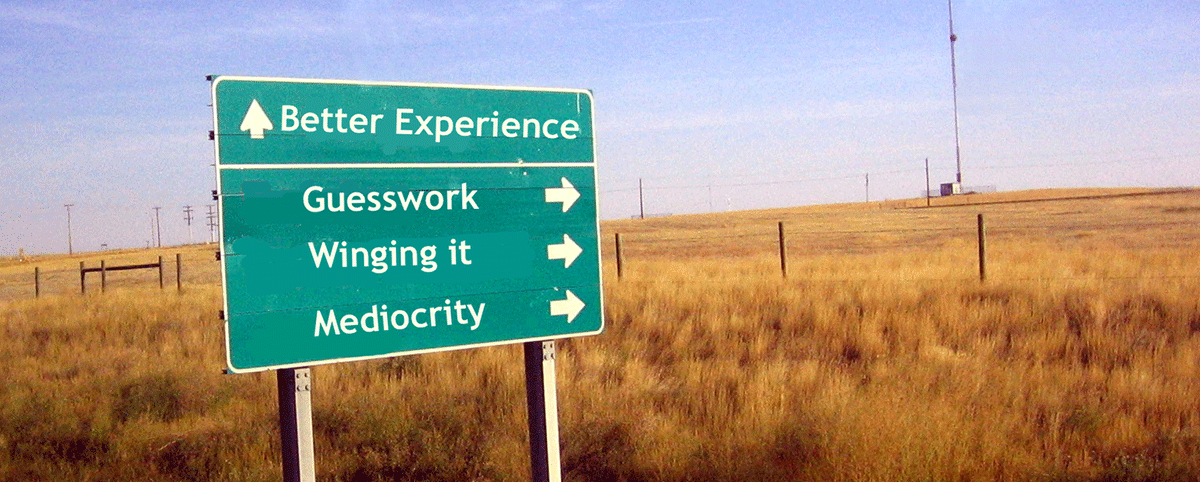
Being able to create and deliver effective presentations is a valuable skill in all kinds of settings: classes, the workplace, even community organizations. While all good presentations start with a clear and compelling message, shaped for a specific audience, a well-designed slide show can enhance a presentation (and a poor slide show can detract from good information–we’ve all heard of “Death by Powerpoint”).
The following sections provide an overview of the Processes, Tips, Tools, and Resources for working with presentation design.

Getting Started
- Plan the points you want to make or write a script.
- Consider whether your audience will expect a smoothly delivered narrative or talking points AND whether you’re comfortable speaking from notes or prefer to write out what you want to say and study it so you know it well enough not to have to read from your notes.
- Choose your slideware (see some options below).
- Consider whether you’ll have internet access or need to store your presentation files on the computer you’ll be using.
- Consider whether the computer you’ll be using on the day of your presentation will be the same as the one you’re using to create your presentation.
- Create a folder on your computer to store images that you create or borrow.
In Process
- Design your slides to illustrate or enhance your talking points or script. Mark your script to indicate slide changes.
- Save. Save. Save. Save. Have access to at least two copies of your slides.
- Give credit to images you borrow from others. Consider adding a caption on the slide or include a list of credits at the end of the slide show.
Finishing Up
- Practice your presentation with your slides. If possible, practice on the same kind of computer you’ll be using.
- Time your presentation.
- Adjust your presentation notes and/or slides to improve pacing or fit the designated time slot.
- Know your notes or script well enough that you won’t have to read from the screen and can look up from your notes or script and make eye contact with your audience.
- If you’ll have access to the Internet, consider saving a copy to Dropbox, Slideshare, iCloud, or other Internet-based services.
- If you plan to connect your Mac laptop to a projector, don’t forget your dongle!
The site provides a place to upload and access slides as well as exemplary slide decks and lots of advice about creating effective presentations.
For interesting critiques of bad presentations design, see
- Carrie Leverenz’s “Presentation Design: Be Like TED”
- Ian Parker’s “Absolute Powerpoint”
- Edward Tufte’s “Powerpoint Is Evil”
- Matt Helmke’s “Presentation Zen”
Consider framing your presentation content as a story.
Nancy Duarte, author of Resonate, recommends applying these storytelling principles:
Begin with a description of the way things are and compare that with the ideal world that will be achieved if your idea is accepted.
Move back and forth between what is and what could be, pointing out what must be overcome.
End with a final call to action, followed by a description of the new bliss that can be achieved if your big idea is accepted.
Remember that you, the presenter, aren’t the hero; the audience is the hero. The presenter is the mentor who leads the audience from an ordinary world to a better world
Source: “The Secret Structure of Great Talks” TEDTalk by Nancy Duarte.
Here are more storytelling tips from filmmaker Andrew Stanton:
Source: “The Clues to a Great Story” by Andrew Stanton.
- Make the audience care
- Make a promise from the beginning
- Make ‘em work for it
- Story is about change. No change, no story
- Construct anticipation in your story
- Have a clear them
- Stimulate a sense of wonder
- Use what you know
Choose your slideware
Create slides that illustrate or enhance your talking points or script. Create or gather images. If using images created by others, give appropriate credit.
Consider these “Ten Tips for Slide Design” by Garr Reynolds for designing effective presentation slides:
- Keep it simple
- Limit bullet points and text
- Limit transitions and animation
- Use high-quality graphics
- Have a visual theme but avoid templates
- Use appropriate charts
- Use color well
- Choose your fonts well
- Use video or audio
- Spend time in the slide sorter
More tips from Damon Nofar’s “8 Tips for an Awesome Powerpoint Presentation”:
- F—ck normality
- Colors are nice
- Use good fonts
- Text is evil
- Images say more
- Big is beautiful
- Infographics are amazing
- Get inspired
Consider giving a Pecha Kucha presentation in which you present your ideas using 20 slides that advance automatically every 20 seconds. This format can help presenters focus on their most important ideas.
For suggestions on classroom applications for Pecha Kucha presentations, read the “Challenging the Presentation Paradigm (in 6 minutes, 40 seconds): Pecha Kucha” article by Jason B. Jones at Profhacker (Chronicle of Higher Education).
And for an even faster demonstration of brilliance, try Ignite! (20 slides that advance every 15 seconds).
Examples
- Google Slides
- Like all Google docs, presentations can be saved on your Google Drive and worked on collaboratively.
- Haiku Deck
- Free application for iPad that breaks down presentation design into three steps: apply text, apply an image, and arrange layout. Though options are limited (no sound, transitions, or animation) Haiku deck offers what one reviewer characterizes as “bold headlines and hip, high-quality images” for an Apple aesthetic.
- Powerpoint
- See what’s new in the industry standard for PowerPoint.
- Prezi
- Web-based presentation software that allows mapping of ideas on a visual surface and the creation of non-linear movement between ideas, including zooming.