Today’s 3 Things
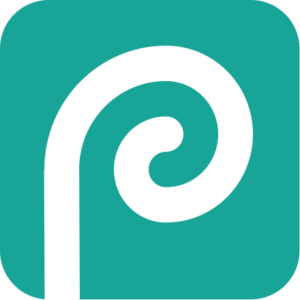
0. Brief Orientation
- Tool Bar
- Layer Panel
- Menus
- History Panel
- Layer Manipulation
- Stacking
- Arranging
- Combining images
- Transforming Images
- Making Quick Improvements
- Adding Text
- Free Transforming & Select > Magic Cut
- Exporting Images (file size management)
- PSD files vs Other file types (JPG, GIF, PNG)
- Reducing the image’s file size (optimization)
Practice
- Stack the layers the way you want to see them.
- Arrange images as you like
- Download another image from the web and add it as a separate layer.
- Use Image > Auto Tone/Contrast/Color to improve your images.
- Use Free Transform to change the size and angle of a few images.
- Add a new layer for text and change its font/size.
- Save your PSD file.
- Export to JPG or GIF and reduce the file’s size (using File > Export as).
Photopea HELP!
(Emergency Troubleshooting Checklist)
If something’s not working right, try this:
- Calm yourself. Breathe.
- What is the cursor telling you?
- Check your layer.
- Check your tool.
- Check your options for that tool.
- Google it.
One last thing!
The instruction offered on Photopea’s website isn’t great, but, given their similarities, there are always Photoshop resources to refer to! Adobe has great training videos on its website: https://helpx.adobe.com/photoshop/tutorials.html
